How do I make a local backup of my email in Outlook 2010?
If you would like to save a local copy of your email, Outlook 2010 can export your mailbox, including all folders and contents, ot a PST file. Once you have the PST file, you can open it in Outlook using the File->Open option to browse the PST file’s contents.
To export your mail to a PST file:
In Outlook 2010, click on the orange File tab.
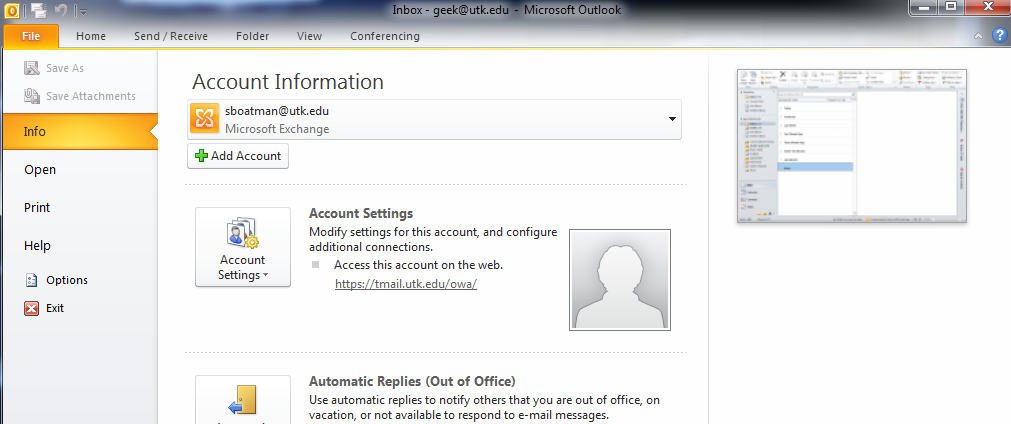
The Outlook File menu will load. Click on Open on the navigation menu on the left side of the page.
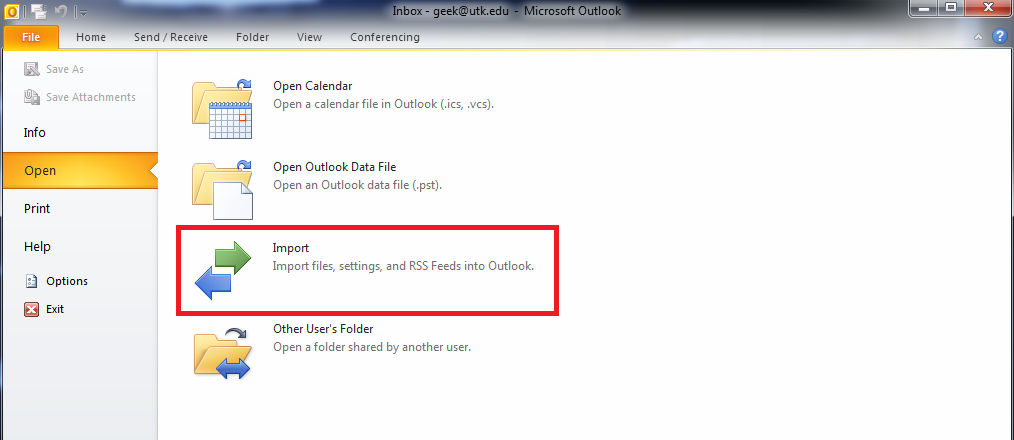
Once the Open menu loads, select Import.
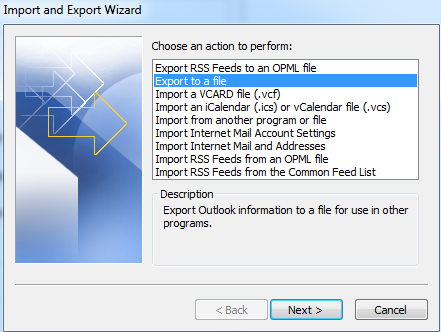
The Import and Export Wizard will load. Select Export to a File… and click Next.
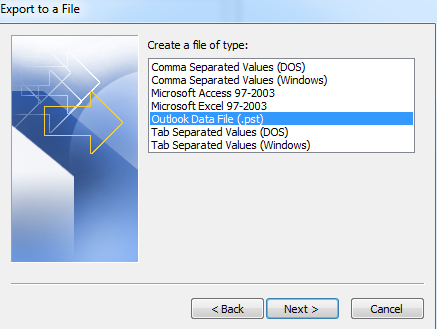
Choose Outlook Data File (.pst) Then click Next.
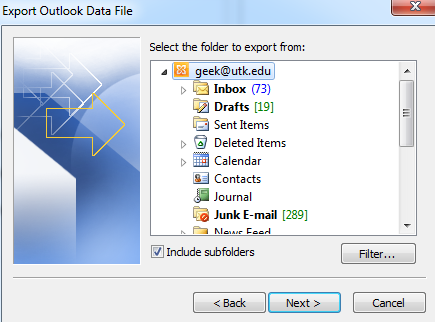
You will be prompted to choose what folders you want to export. To export your entire mailbox, click on the mailbox, the item located on the very top level of the folder. The mailbox level will usually display your email address. Make sure the Include Subfolders box is checked, then click Next.
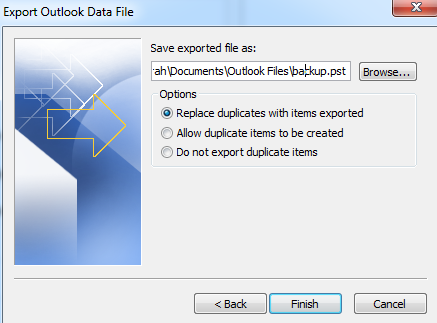
You will be given the opportunity to choose a PST file or create a new one. To create a new PST, click the Browse option, choose where you would like to save your PST file, and give it a unique file name. You will receive a notificatin asking if you would like to create a new file. Choose Yes.
If you are exporting to an already existing PST, set here what you would like Outlook to do with duplicate items it may encounter. Once finished specifying these options, click Finish.
If you created a new PST, you will have the option to set a password on the file. Note: This password cannot be reset if forgotten. Be cautious if you plan to password protect your PST file. To proceed without setting a password on the file, leave the fields blank and click OK.
Outlook should begin exporting your mail to your PST file. Once it is completed, it is recommended you try opening the PST file to ensure your backup process was fully completed. You can open a PST file in Outlook using the File->Open->Outlook Data File option.




























