The following tutorial will show you how you can check and administrate the Windows updates for your Windows Server 2008 system:
1. Please connect to your server using RDP and open the control panel, where you need to choose the section „System and Security“
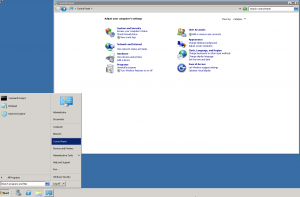
2. You will be forwarded to the following site, where you need to choose the option „Windows Update“:
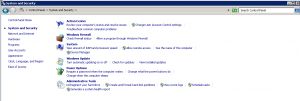
3. Subsequently you will be forwarded:
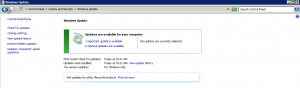
You will have the choice between 'Check for updates', 'Change settings', 'View update history', and 'Restore hidden updates'. Additionally, you have the option „Updates: frequently asked questions“, a help box will be opened if you select this one. By selecting the option „Check for updates“, an immediate search for new updates will be started.
4.1. If you choose the option „Check for updates“ Windows will automatically check whether there are updates that need to be installed on your server. If you want to change the settings of the Windows updates, please click the „Change settings“ button:
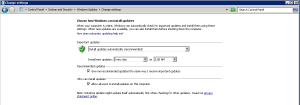
4.2. If you click on the dropdown field „Install updates automatically (recommended)“ these options will appear:

In general, it is always recommended to install updates automatically (first option), since the security could be endangered otherwise if you do not keep the Windows version updated. If you want to select the updates manually you need to choose the option „Download updates but let me choose whether to install them“. A similar option will be „Check for updates but let me choose whether to download and install them“, where you will have an overview of available updates and you can choose then if you want to download and install them“. On the other hand „Never check for updates (not recommended)“ is not recommended, since this could be dangerous for the security of your system if you do not keep it updated.
4.3. With the options „Recommended updates“ and „Who can install updates“ you will additionally have the possibility to get informed about any updates and which user can install the updates if the account differs from the Administrator account.
5. If you choose the option „View update history“ you will get a list of all updates that have been installed on the server already:
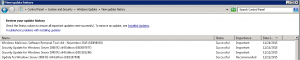
If you wish to uninstall an update, you can choose the link „Installed Updates“. You will be forwarded to a list with installed updates and you can uninstall the updates.
If you ever experienced issues with updates, kindly choose the option „Troubleshoot problems with installing updates“. It will automatically be checked whether there are issues related to updates.
6. In the option „Restore hidden updates“ you will get the following:

Updates, which you did not install and which were hidden, will be shown in this list and you can decide whether you want to install them.




























