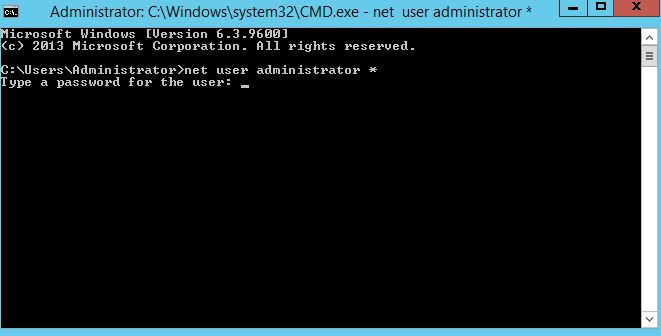Today we are going to show you how to change your Windows Administrator password the easy way.
This tutorial works with almost all Windows versions starting from Windows XP/NT (Windows Server 2003).
On Windows 11 or Windows Server 2022 you should make sure that you are using local user accounts - not any online accounts.
Start the CMD.exe with administrator privileges, e.g. "Windows button +R" and type in CMD.exe
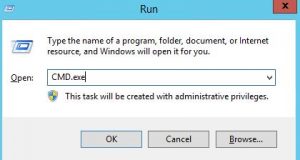
The CMD.exe application should now pop up soon, the syntax for changing the password is very simple:
net user <username of the account you want to change the password> <new password>
Example :
net user administrator SomesecurePW2016
Of course, you should never use this as a password, nor should you ever use it only for "testing" purposes.
Another option would be to use "*", this will prompt you to enter a password. On a desktop Windows operating system like Windows 10, you could remove the password by just entering an empty value.