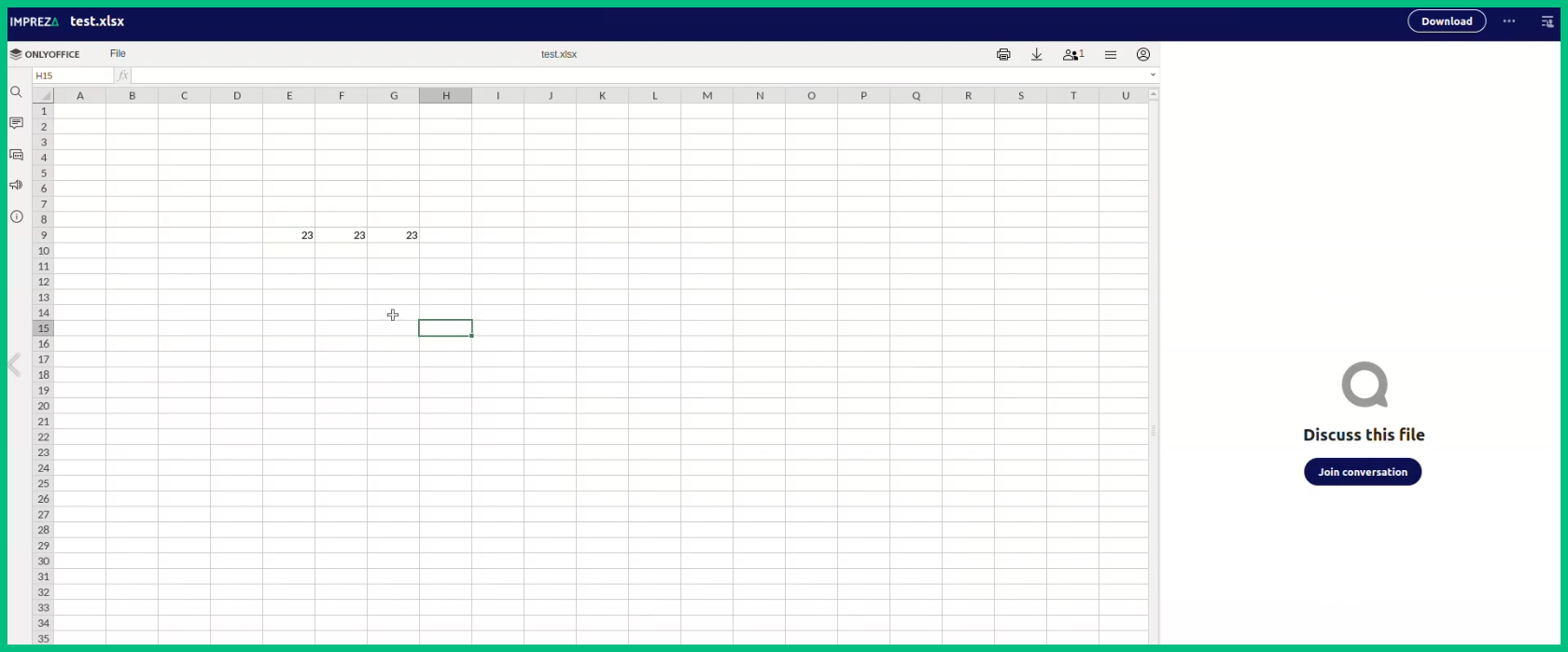How to use the File Manager
1- Let's See how to use the File Manager
2- To use it is simple, click on the File Icon at the menu
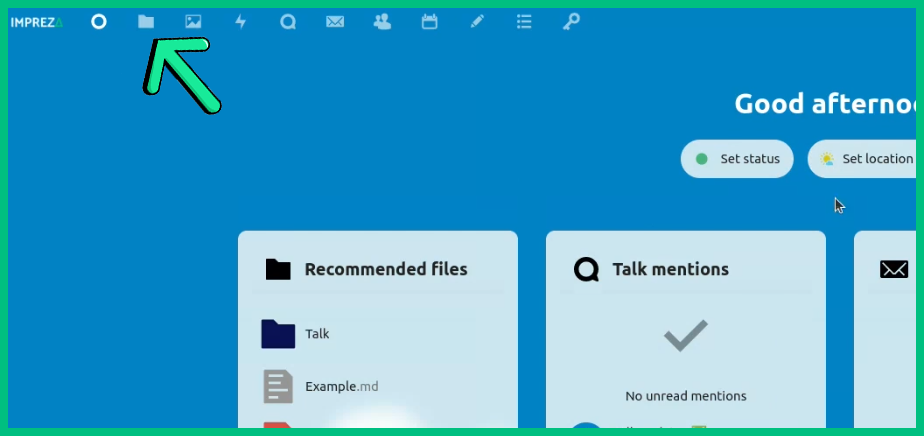
3- Here you'll see a few sections you can use, also can see your Storage Status
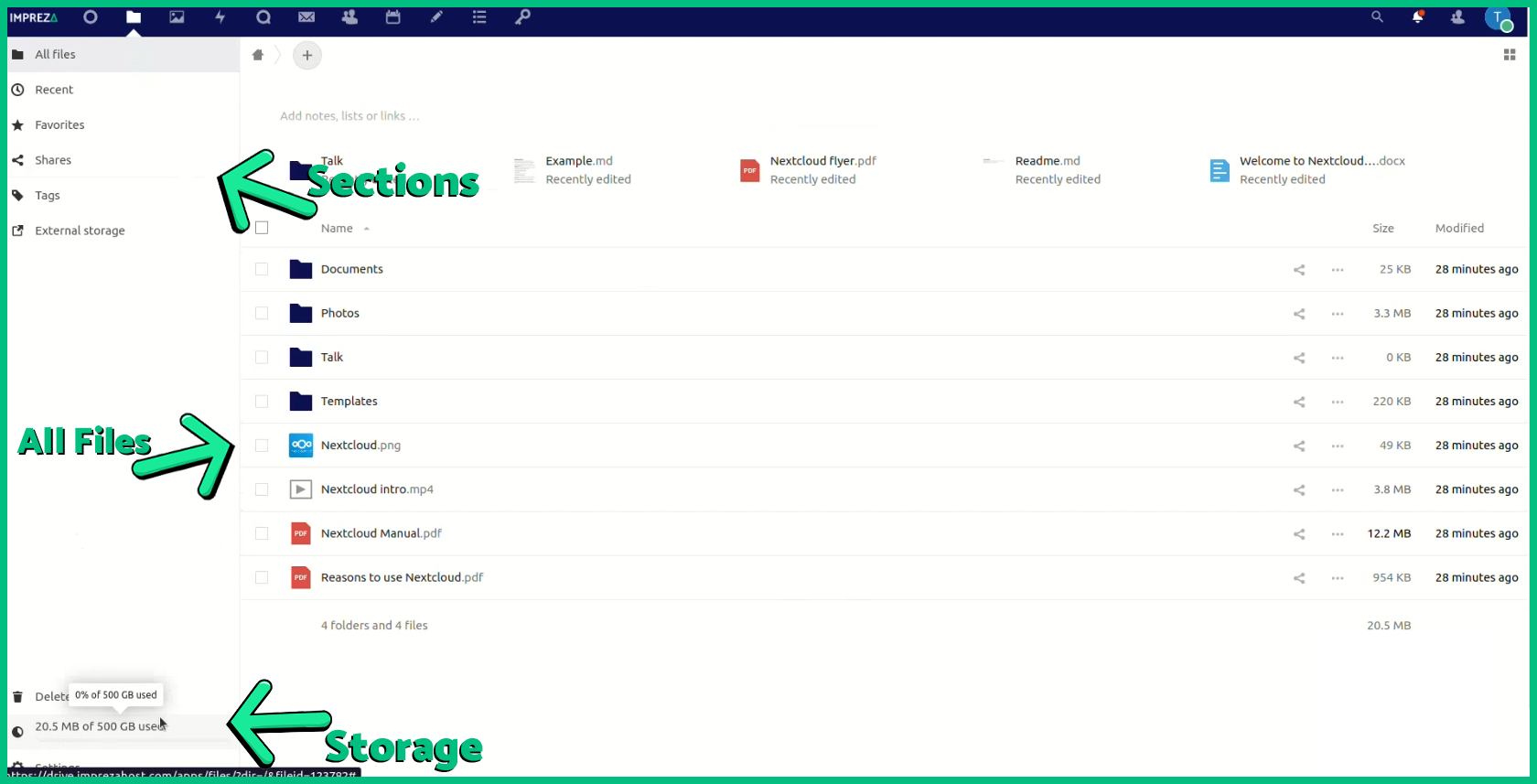
4- In the middle where are all files select any file by just clicking on this box
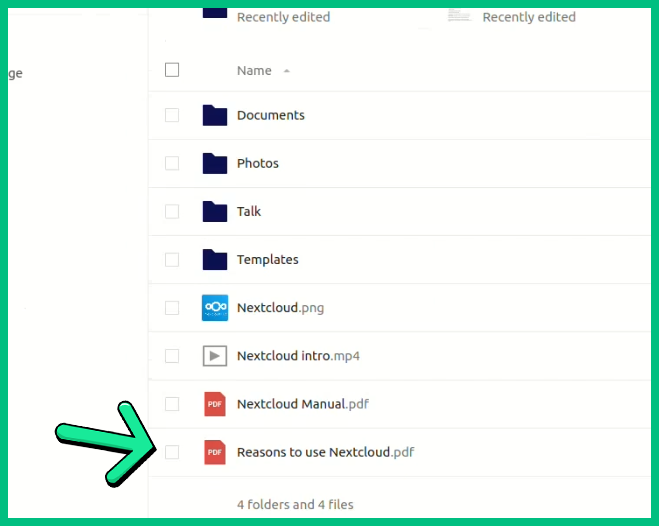
5- Also with the Right Click you can see a few more options, you can use
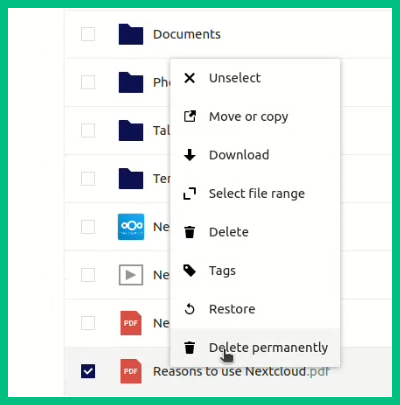
6- Let's delete this file, just click on "Delete" or "Delete permanently"
7- Now if you clicked on "Delete" we can go to our Trash, all files will be in here
The Trash Button:
8- Those files will remain here for a temporary time, after that, they will be automatically deleted
9- Also, in here you can Delete it Permanently using the Right Click
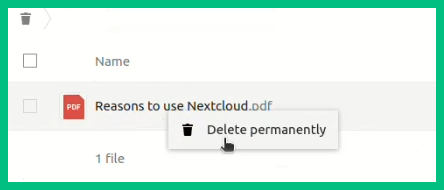
10- Let's get back to the File Manager, click on "All Files"
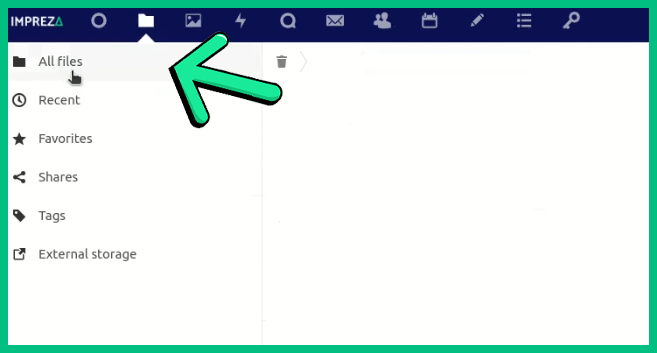
11- To open any file, just Double-Click on it
12- This one is a Text file, let's double-click on it to edit it
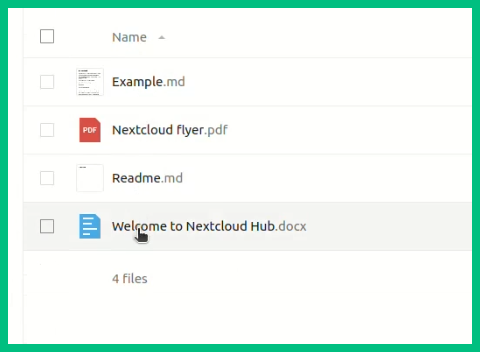
13- In Drive you can edit any kind of files you want
14- And that's how it looks when you're editing a Text File
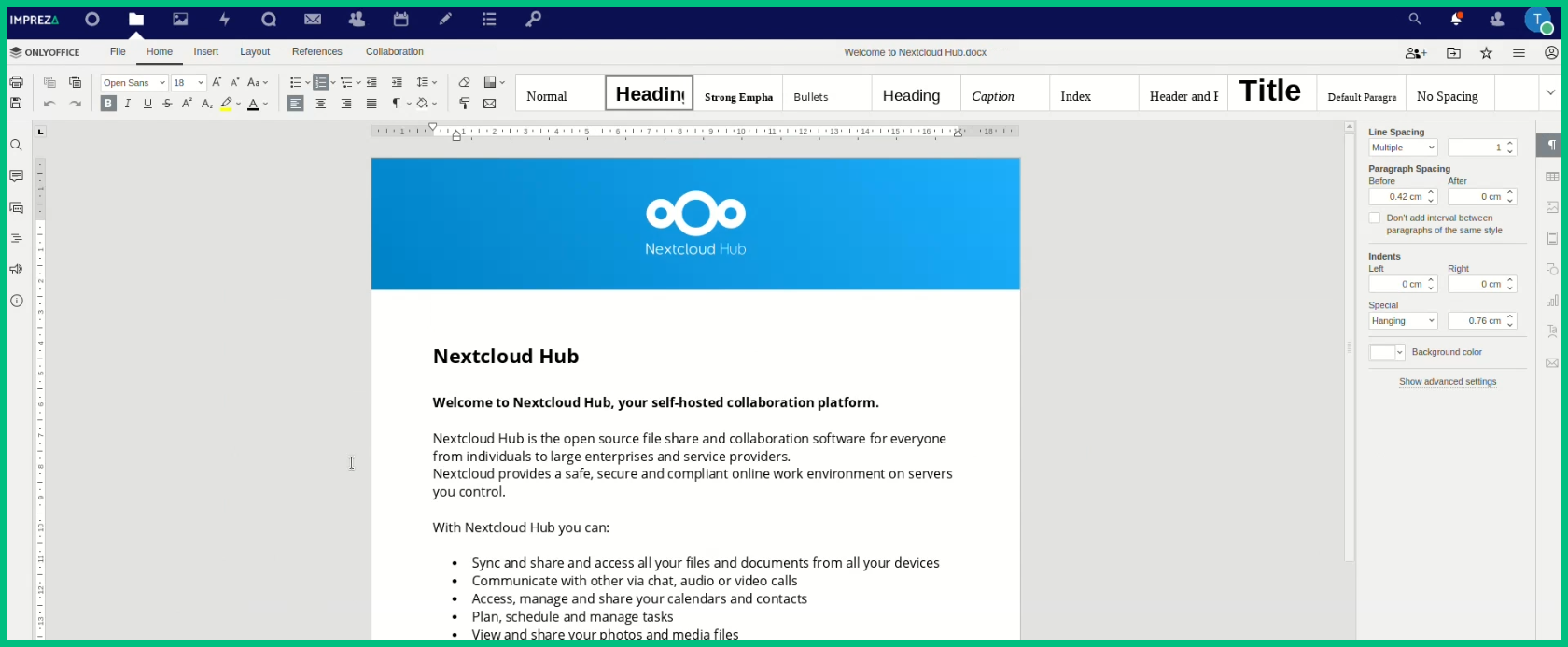
15- Within "File" button you can Download this file, save and even Print it
File Button: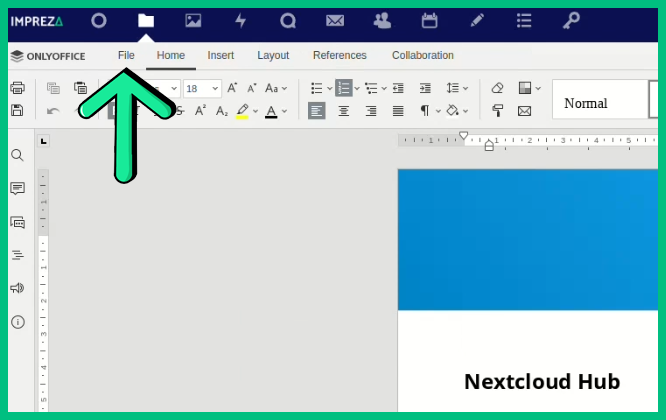
File section menu: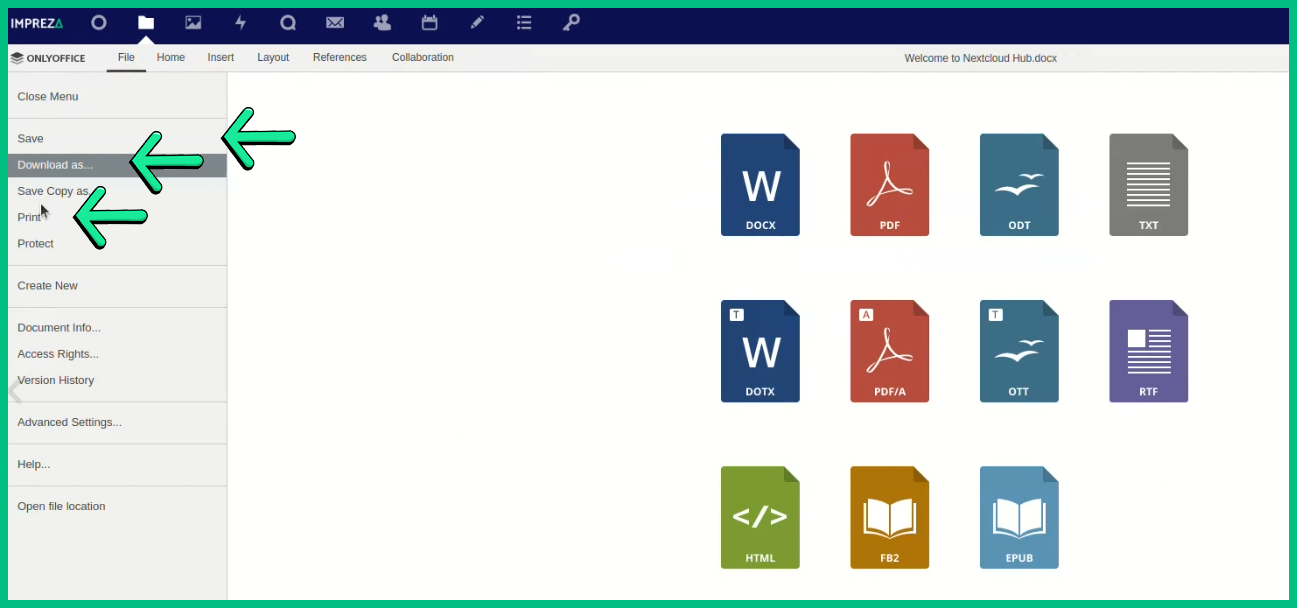
16- Click on the File Icon to get back to where we began
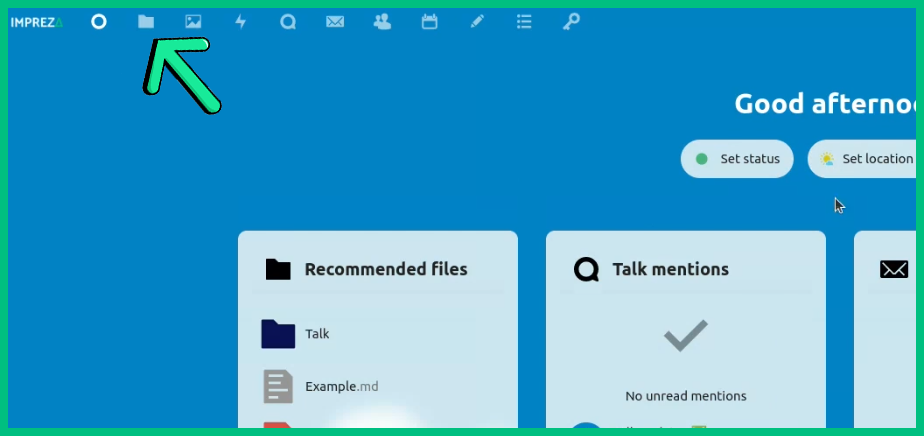
17- To upload files you can just throw files on the File Manager page, or click on the "+" icon
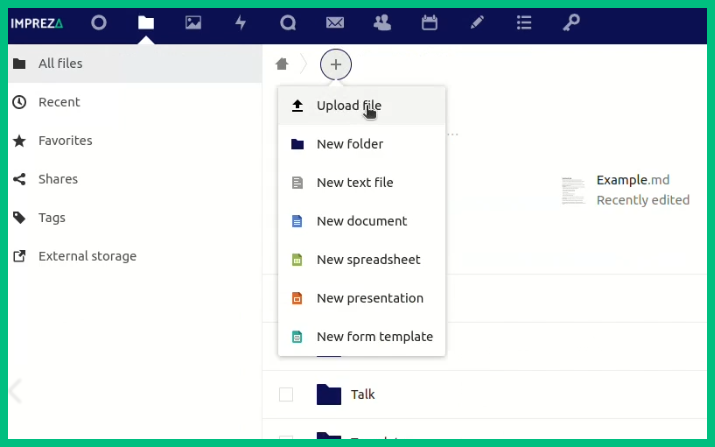
18- If you uploaded your File it will automatically appears in here, you don't need to reload the page
19- Okay, now as you can see, there are a few icons on the right

20- You can share this file to anyone, just click on this "+"
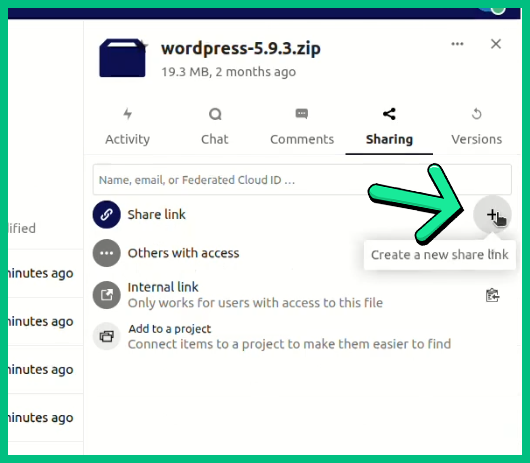
21- Any person with this URL will be able to download this file
22- Well, now you can edit or add any file you want
23- Okay, back to the beginning, let's create a Spreadsheet, click on it
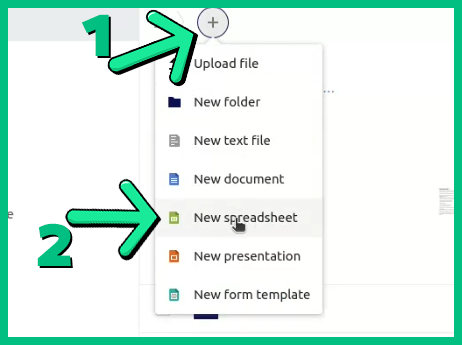
24- As you can see, now you can edit it or add anything you want
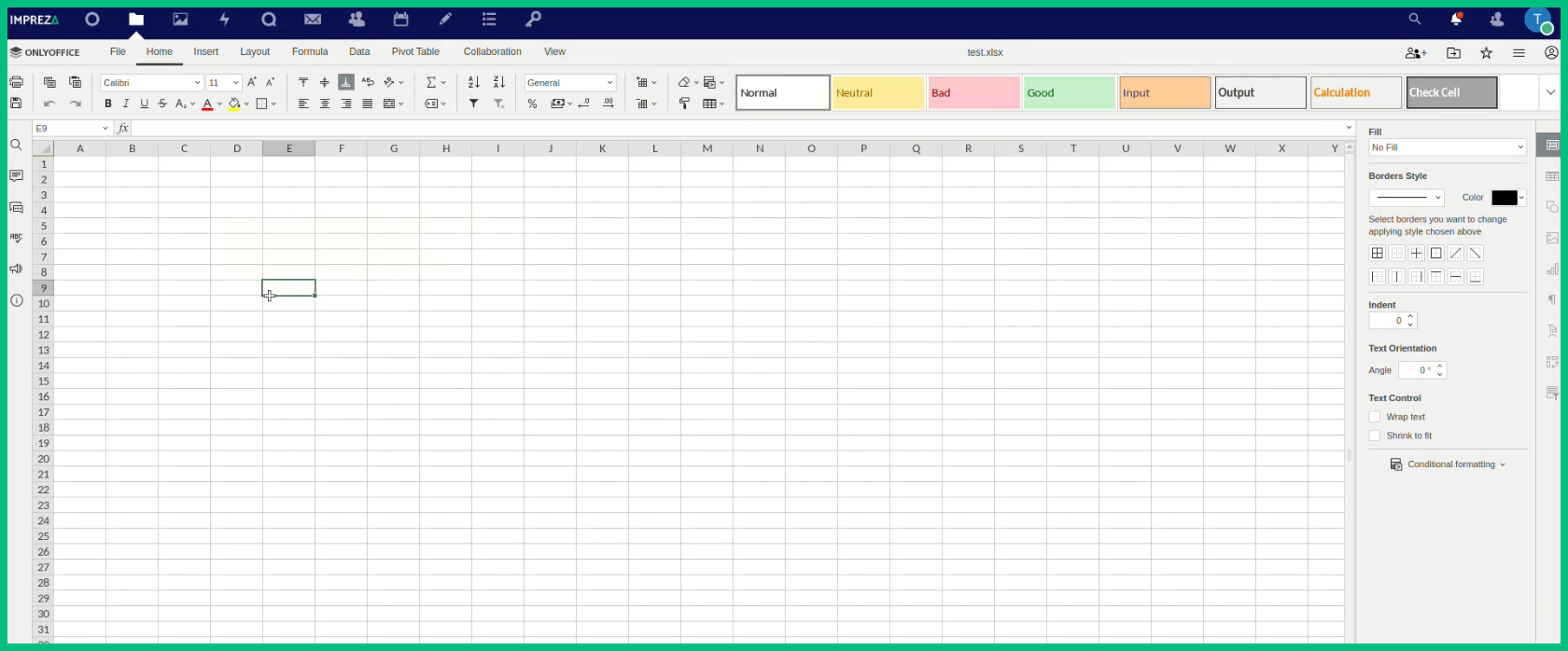
25- To save, click on "File" then "Save" and done, our file is saved
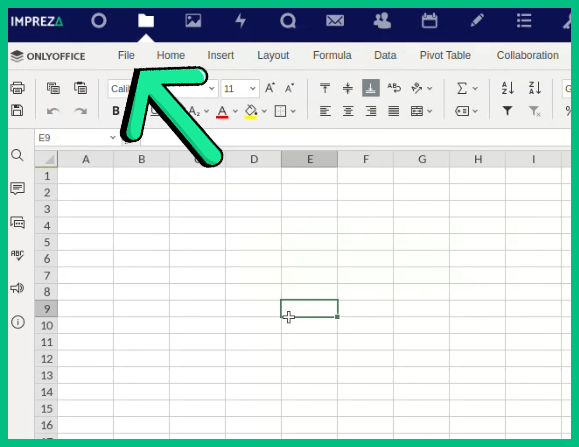
Save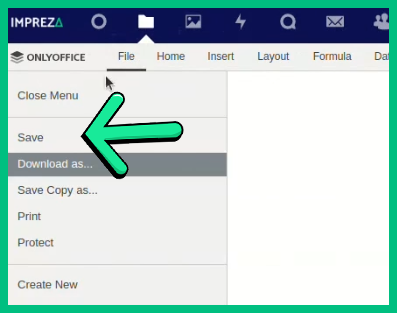
26- And as before, you can share this file to anyone you want, it's the same process
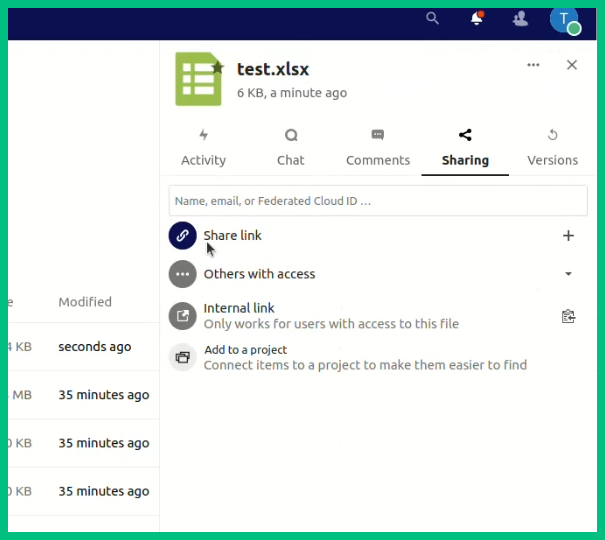
27- And if you allow it, other people can edit your created files through this URL