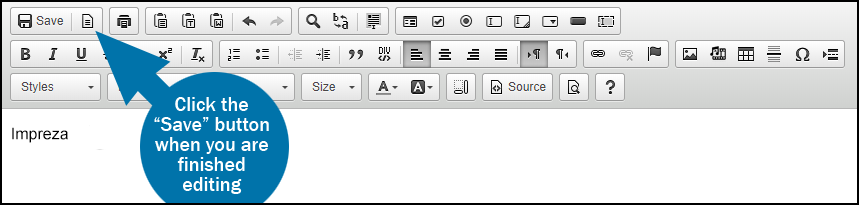First of all, you must to login on your cPanel Account, then in the “FILES” section, click the “File Manager” link or icon.
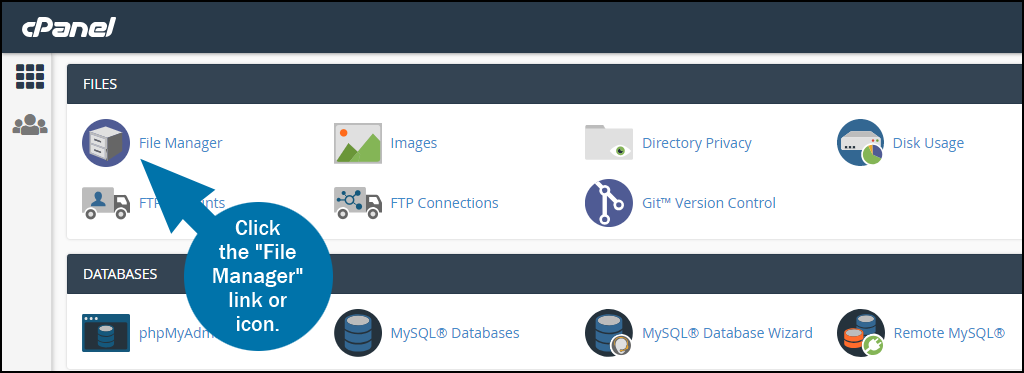
When you log in to the File Manager, you will be in the root directory for your account. Most of the time you’ll be working with website files, and they are located in the “public_html” directory.
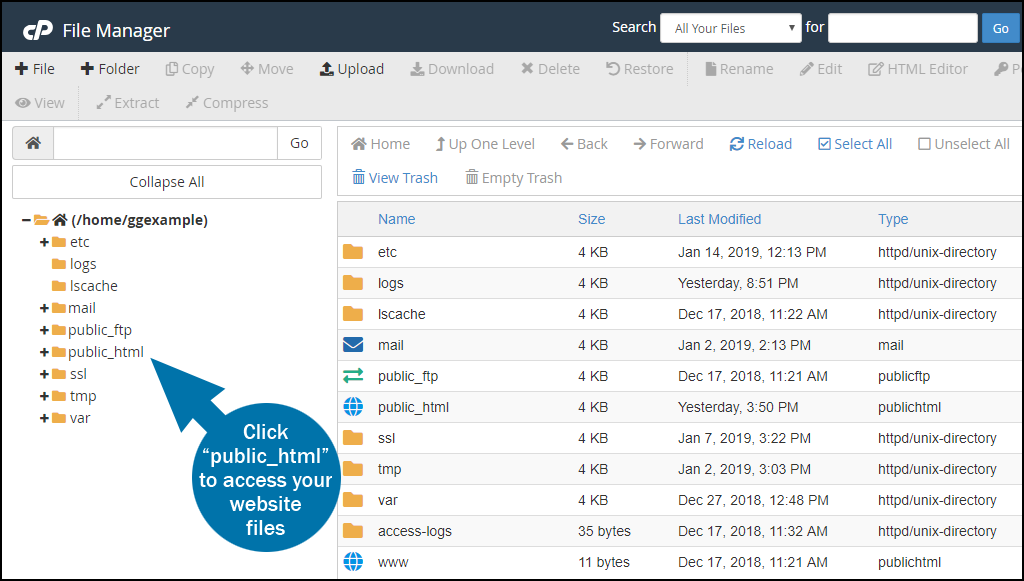
To Edit a File in the cPanel File Manager
On the right side, select the file you want to edit.
Right-click the file name to open the menu, or click the “Edit” or “HTML Editor” links in the top toolbar.
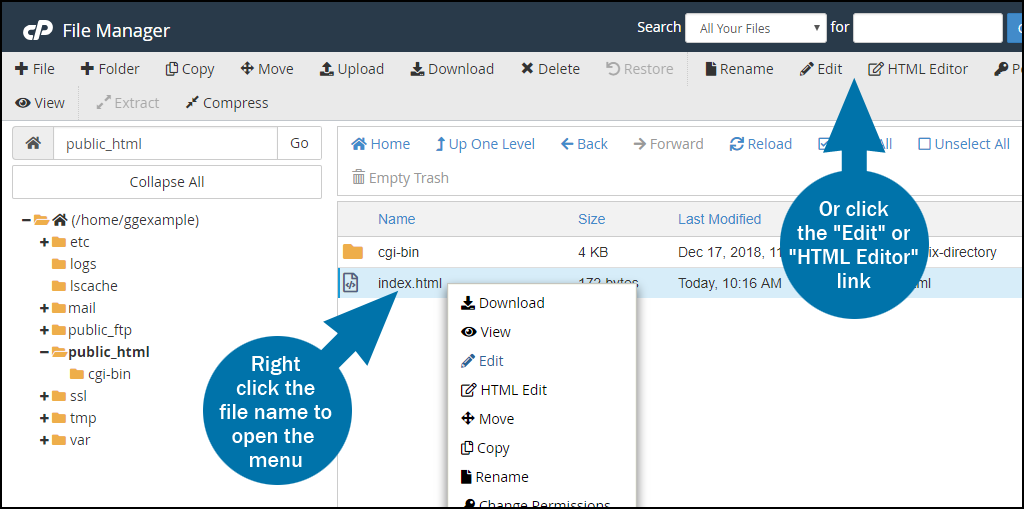
Selecting “Edit” opens the file in a window similar to a text editor.
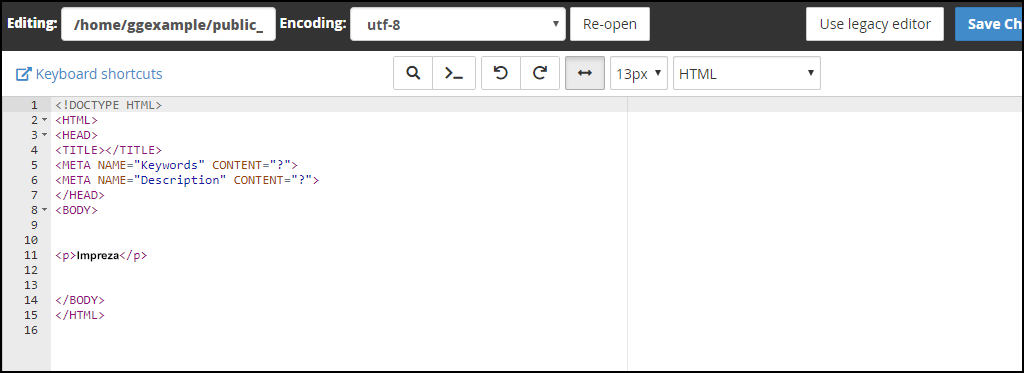
Selecting “HTML Editor” opens the file in a visual editing window.
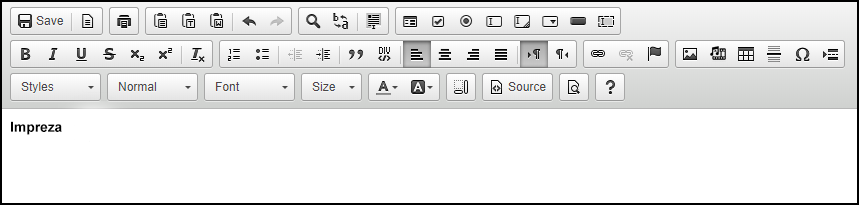
Before you get to the file editor, a file encoding popup will open. If your website uses English and standard characters, click the “Edit” button. If your site uses another language that does not use UTF-8 encoding, select the appropriate encoding and click the “Edit” button.
(To prevent the popup from opening every time you edit a file, click the “Disable Encoding Check” button.)
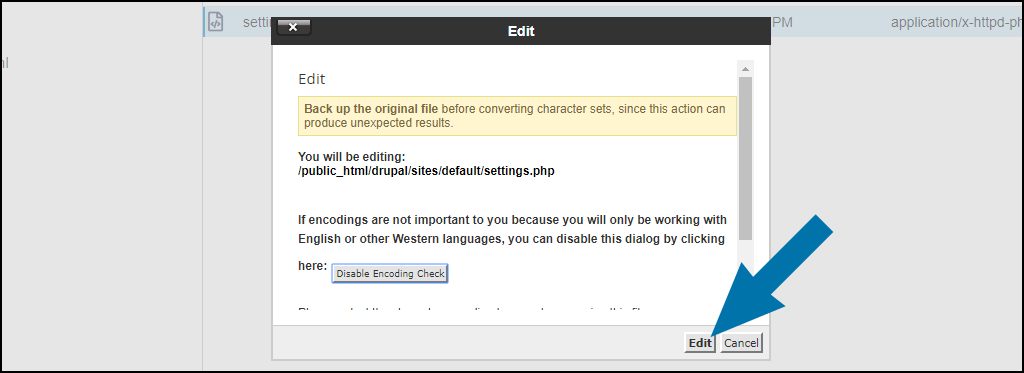
To save your file in the text editor, click the “Save Changes” button.
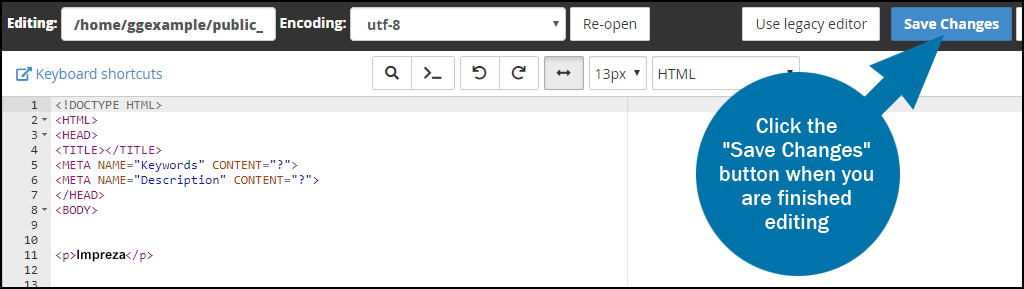
To save your file in the visual editor, click the “Save” button.